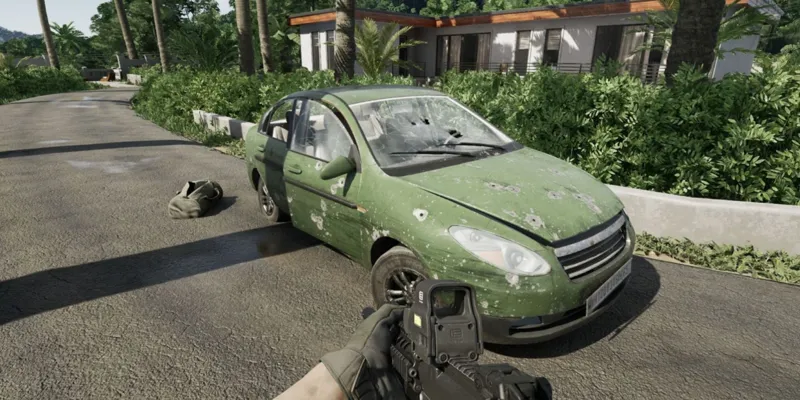Gray Zone Warfare immerses players in an intense battle for survival, but technical glitches like crashes and lags can detract from the overall gaming experience. These disruptions, particularly during crucial combat moments, often lead to negative feedback on platforms like Steam. Fortunately, there are various strategies to address these issues and enhance your enjoyment of Gray Zone Warfare.
Resolving Crashes and Lags in Gray Zone Warfare

Crashes and lags are common challenges in early-access online games, including the recently launched Gray Zone Warfare. These issues can stem from various sources, ranging from device-related issues to in-game glitches. If you encounter these disruptions, fret not, as we've compiled a set of troubleshooting methods to swiftly get you back into the action-packed gameplay.
Assess Your Internet Connection
A sluggish or unreliable internet connection is often the culprit behind laggy gameplay. Conduct a speed test to ensure a low ping (ideally below 45) and verify that your download and upload speeds meet the game's minimum requirements. If not, you may need to rectify connectivity issues with your service provider. Additionally, check that all cables are properly connected and that your router isn't obstructed by objects.
Keep Drivers Updated
Outdated graphics card drivers can lead to compatibility issues and system instability. To address this, obtain the appropriate software for your video card and install the latest drivers.
- Nvidia
- AMD
Verify System Compatibility
Ensure your system meets both the minimum and recommended requirements for Gray Zone Warfare. Inadequate hardware may result in performance issues. Here are the essential specifications:
Disable Resource-Intensive Background Processes
Background applications can consume system resources and disrupt smooth gameplay. Disable unnecessary programs running in the background, especially resource-heavy tools like video editors or antivirus software. For optimal performance, close all applications except the game itself to prevent system overload and allocate ample resources to the game, particularly on lower-end PCs.
Adjust Graphics Settings
High-quality graphics settings can strain your system's capabilities. If performance is lagging, consider lowering the graphics settings to a minimum or medium level. This adjustment can significantly enhance performance, particularly on older or less powerful computers.
Validate Game File Integrity
Corrupted game files can trigger crashes and erratic behavior. To verify the game's integrity, follow these steps:
- Open Steam and navigate to your Library.
- Locate Gray Zone Warfare in the game list and right-click to reveal a drop-down menu.
- Select Properties from the options.
- Access the Local Files tab in the new menu.
- Click on Verify Integrity Of Game Files within Local Files.
Allow the system to complete the scan, and if necessary, missing files will be automatically downloaded.
Await Updates and Server Optimization
If the previous strategies yield no improvement, the issue may be related to the game servers. As Gray Zone Warfare is a recent release, server optimization may still be in progress. In such cases, the best course of action is to await updates and patches from developers aimed at enhancing game performance.