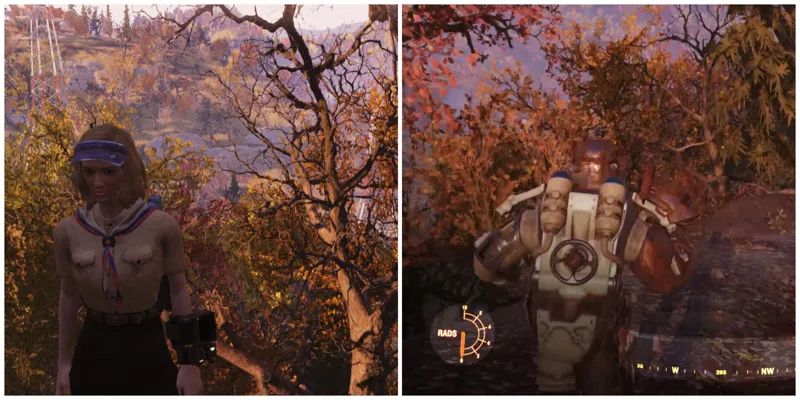Are you frustrated by the locked frame rate while playing Fallout 76 on your PC? It can hinder your gaming experience, especially if your computer can handle better performance. Fortunately, there are ways to address this issue, whether you're using Steam or Game Pass.
To unlock higher frame rates in Fallout 76, you need to disable VSync. This guide will walk you through the process to enhance your gameplay in this popular post-apocalyptic title.
Disabling VSync in Fallout 76
Whether you're playing via Steam or Game Pass, you can disable VSync in Fallout 76. Begin by accessing your computer's Files Folder and follow these steps:
- Locate your main C: Folder containing your game files.
- Navigate to your user folder, where you'll find folders like Documents and Downloads.
- Open the Documents folder and look for the 'My Games' folder.
- Find the Fallout 76 folder within 'My Games'.
- Open the 'Project76Prefs.ini' file located at the bottom.
- In the file, search for 'interval' (Ctrl+F) and change 'iPresentInterval=1' to 'iPresentInterval=0' to disable VSync.
By following these steps, you can achieve higher frame rates in the game, leading to smoother gameplay and improved weapon handling. However, ensure your computer can handle the increased performance before making these changes.
Improving Frame Rate in Fallout 76

If you prefer a simpler way to boost frame rates without delving into settings, adjusting options like Texture Quality and Shadow Distance can help. These settings significantly impact FPS:
- Texture Quality
- Lighting Quality
- Shadow Quality
- Shadow Distance
Tweaking these settings to a lower level on less powerful PCs can notably enhance FPS, ensuring a smoother gaming experience. While the visuals may slightly diminish, optimizing settings according to your computer's capabilities will improve gameplay, allowing you to effectively combat foes like the swift feral ghouls.